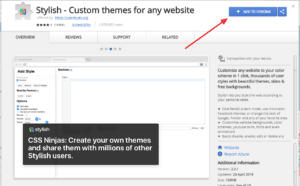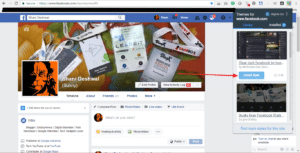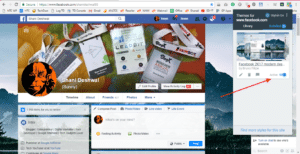Set Custom Facebook Color Theme – Facebook is a social networking site which enables people to connect with friends and people around. But Facebook has a minor flaw, default theme of Facebook is considered as boring by most of the peoples, and it does not allow the user to change the theme as well. So, today HowToCrazy is here to tell you how to change Facebook Theme To Any Color You Want.
Best Methods to Change Facebook Color Theme
Method 1: How to Change Facebook Theme Using Chrome Extension
Step 1: Firstly, Install Stylish for Chrome from the Chrome Web Store.
Step 2: Navigate to Facebook.com and click on the S button. Click on Find Styles for this Site to open a new tab with free themes to use for Facebook. You can easily browse over the full website to discover your favorite theme.
Step 3: Now You will be redirected towards https://userstyles.org. This site contains huge numbers of Facebook themes. Select any one of them and click on it. You will be given a full preview of your selected theme.
Step 4: If all is excellent in a previewed theme, click on Install with Stylish button at the top right corner of the page. It takes some time depending on your theme size to install in Stylish Extension, once installed a success message will appear.
Now whenever you will open Facebook, it will open up with your selected theme.
Method 2: How to Change Facebook Theme Using FB Color Changer
Step 1: Firstly, you need to install the extension FB color changer on your Google Chrome browser.
Step 2: After installing it, you need to enable the extension.
Step 3: Now you will get the choices to select the colors according to your wish. Select your color code.
Step 4: Now refresh the window and you will see the colorful Facebook profile.
Note: This method will not change the facebook topbar color.
Method 3: How to Change Facebook Theme in Mozilla Firefox
Step 1: Firstly, launch Mozilla Firefox.
Step 2: Now, Click the button with three horizontal bars in the upper-right corner of the browser to open the menu. Click on “Add-ons”. It will load in a new window.
Step 3: Use the search field to search for available add-ons.
Step 4: There are a lot of add-ons available that can change the color scheme on Facebook. One of the most popular is “Facebook Color Changer.” Click the “Install” button to install it.
Step 5: Go to facebook.com and use your Facebook account and password to log in. Click the “Log in” button to proceed.
Step 6: The button for the add-on will appear on the header toolbar of the browser. The button’s color is pink. Click on it, and a drop-down list of different predefined colors will appear.
Step 7: Click the color you want to use as your Facebook color theme. It will be applied immediately.
Method 4: How to Change Facebook Theme Using Color & Theme Changer For Facebook
Step 1: Firstly, you need to download Color & Theme Changer for Facebook on your Google Chrome Extension.
Step 2: Add the extension to your Google Chrome browser.
Step 3: Once added to your Google Chrome browser, you will see the Color & theme changer icon.
Step 4: Just visit Facebook from Google Chrome browser and then tap on the icon. Here you will see lots of themes which you can apply. Select any one of them according to your choice and you are done with changing your Facebook theme.
Final Words About Facebook Custom Theme Changer:
So, guys, this is how to change Facebook theme either by adding the extension to Chrome or Mozilla depending on the browser you are using. Just try out the method and have fun with a new experience. In case of any problem react out to us.