Convert HEIC to JPG online / Offline – As you know iOS 11 has a new format for camera pictures that is HEIC (High Efficiency) and users are facing some problems with this Apple Camera picture format. So, this article is going to tell you that how to convert HEIC to JPG online and HEIC to JPG offline converter. In this article, we will explain both methods to convert HEIC to JPG pictures. We hope you would be liked this article – HEIC to JPG converter solutions.

HEIC to JPG Offline Converter & Online Converter
What is HEIC Format in iOS 11
High-Efficiency Image File Format is a file format for individual images and image sequences. It was developed by the Moving Picture Experts Group and is defined by MPEG-H Part 12. HEIC files are supported by Apple devices (macOS High Sierra and later) and iOS Phones (iOS 11 or later) only.
How to Open HEIC File in Non-iOS Device
Suppose you are an iPhone user and you clicked any picture with its camera, you will get your all pictures with. HEIC extensions. If you want to share any HEIC picture to your friend that is a non-iPhone user, the HEIC image will be converted to JPEG automatically.
Which is Better HEIC or JPEG
In simple words, HEIC is better than JPEG formats. The picture quality of HEIC images is good and reduces image size to take more pictures in less memory. If you convert a HEIC image to JPEG format, JPEG image will be large in size to obtain same quality. So, HEIC is better than JPEG that’s why Apple recommends this format.
For ex – 1 Image in JPEG is 2 MB = 1.2 MB in HEIC
How To Solve HEIC File Format Problem in iPhones
As you know the default file format of camera picture is HEIC at this time on all iPhone. So, if you want to get rid of this problem, there are two options for you to come back to jpg format for all camera pictures.
#1 Change Camera Setting to JPEG
This is an official method to change your camera’s setting to JPEG format. After doing this setup, all your camera photos will be saver in JPEG (.jpg) format. If you want to change this setting, please follow these simple steps –
- Please open your iPhone’s setting.
- Select Camera by scrolling up your setting options.
- Now, choose formats.
- Select Most Compatible. It means your photos will be saved in .jpg formats.
- Done!
#2 Convert HEIC to JPG
If you have clicked many photos with HEIC format and your are unable to open these photos in non-apple devices, we have this method for you. Just read this method according to your need that is online or offline. Both methods are describing below with pros and cons.
#2.1 Convert HEIC to JPG Online
Here, we are sharing some online websites and tools that will is heic to jpg online converter and will help you to convert HEIC to JPG Online. You can refer following links –
- HEIC To JPG – https://heictojpg.com/ (recommended & Free)
- https://www.apowersoft.com/heic-to-jpg
- https://converter.asimkt.com/
- https://www.aconvert.com/image/heif-to-jpg/
#2.2 Convert HEIC to JPG Offline – Download Software (Windows or MacOS)
Offline tools are always awesome and easy to use. So, we are giving some links to download software for your windows or MacOS devices. You can download any software according to your platform. Here is the all links –
- https://imazing.com/heic/download (Recommended for Windows & MacOS, Free)
- https://www.imyfone.com/iphone-transfer/ (Free and Paid)
Summary of the Article – We recommend you to have HEIC format if you are Apple user or want to have best quality images in less memory. Otherwise, change camera setting and convert HEIC images to JPG formats with offline software. If you know any best idea about this article, please let us know in the comment box.































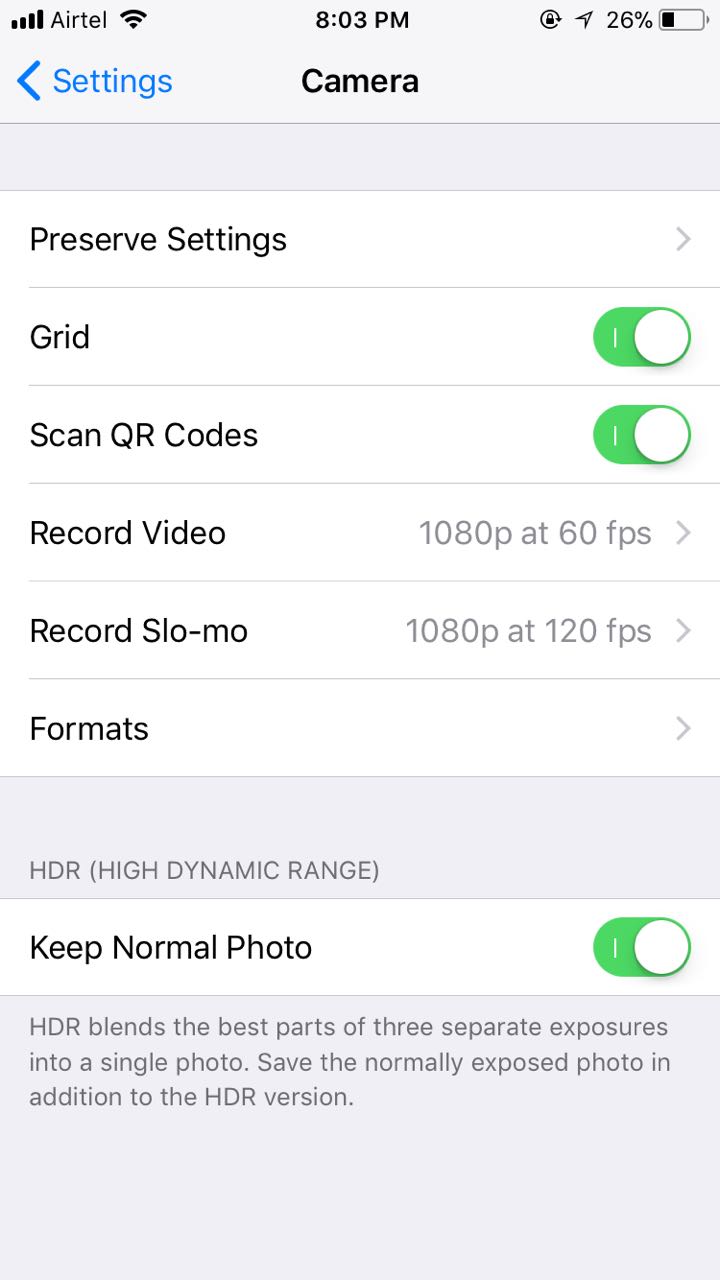
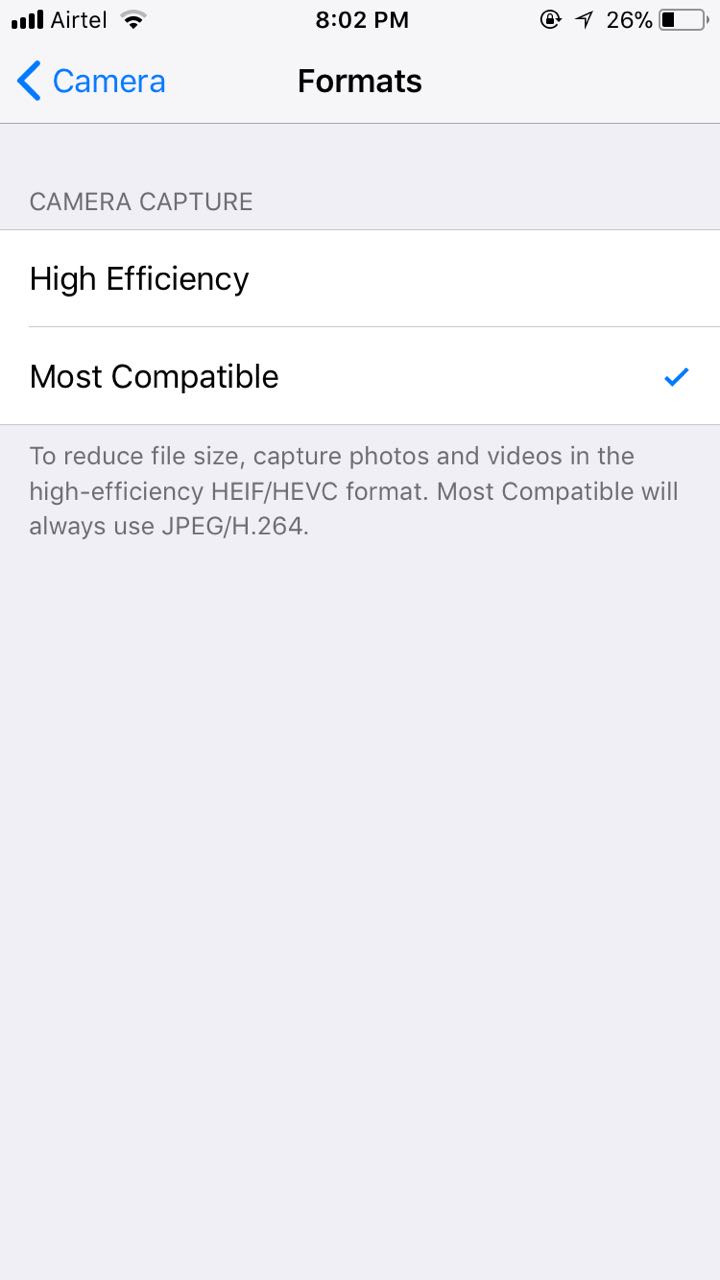










I think offline HEIC to jpg converter is good and then changes in setting tab is also a better option for doing same thing. Thanks for sharing your info on your Website.
.